[ Français ]
Last modification on 8th July 2023 at 12:46
Step 2 - Movement management
Introduction
In this second step, we will animate the character by implementing the moves :
- go right ;
- go left ;
- jump.
Move to the right or left
We will see here how to implement the move to the right and then to the left.
Move to the right
The first thing to do is to add our character as a parameter of the manageCommands method.
Remember the method is declared in the file Commands.h. Here is his new prototype :
const uint8_t manageCommands(Character &aCharacter);
It is necessary to include Character.h in Commands.h.
Here is the pseudo code of the move to the right :
IF right button pressed THEN
IF Character always within the limits of the screen THEN
Increase the x-position of the character of a unit
Indicate that the character is moving to the right
END IF
END IF
For a “fast” movement, we will use the function gb.buttons.repeat.
To make an increment of a unit we will use the following shortcut aCharacter.x++;, this is equivalent to aCharacter.x += 1;, or aCharacter.x = aCharacter.x + 1;.
In the definition of the manageCommands function, whose character must be added as a parameter, let’s add the following code :
const uint8_t manageCommands(Character &aCharacter) {
if(gb.buttons.repeat(BUTTON_RIGHT, 1)) {
if(aCharacter.x < (gb.display.width() - UNDER_CENTER_X_HERO)) {
aCharacter.x++;
aCharacter.toTheLeft = false;
}
}
return (gb.buttons.pressed(BUTTON_MENU) ? HOME_STATE : PLAY_STATE);
}
You can upload your program to your console. When you hold down the right button, you notice that your character will move to the right until he reaches the right edge of the screen. This is a first part of the movement is developed.
Move to the left
I now propose that you code the movement to the left independently. If you can’t do it, I’ll give you some tips first. If you still don’t see how to do it or you want to check your code : I’ll give you the solution.
Move to the left : some leads
For the screen exit constraint, it must be checked that :
aCharacter.x > OVER_CENTER_X_HERO
Then to go to the left, you have to decrement the character’s x position. To do this there is, as for incrementation, a shortcut which is :
aCharacter.x--;
Here are the two tips that coupled with the move code on the right should allow you to write the move on the left.
Move to the left : the solution
To go to the left, here is the code to write in the manageCommands function :
const uint8_t manageCommands(Character &aCharacter) {
if(gb.buttons.repeat(BUTTON_RIGHT, 1)) {
if(aCharacter.x < (gb.display.width() - UNDER_CENTER_X_HERO)) {
aCharacter.x++;
aCharacter.toTheLeft = false;
}
} else if(gb.buttons.repeat(BUTTON_LEFT, 1)) {
if(aCharacter.x > OVER_CENTER_X_HERO) {
aCharacter.x--;
aCharacter.toTheLeft = true;
}
}
return (gb.buttons.pressed(BUTTON_MENU) ? HOME_STATE : PLAY_STATE);
}
Before testing, remember to update the main program, especially the call of the manageCommands function in the PLAY_STATE state :
void loop() {
// waiting loop
gb.waitForUpdate();
// clear screen
gb.display.clear();
switch(stateOfGame) {
case HOME_STATE:
stateOfGame = paintMenu();
break;
case LAUNCH_PLAY_STATE:
// ...
break;
case PLAY_STATE:
stateOfGame = manageCommands(hero);
paint(hero);
break;
default:
gb.display.println("Votre message");
}
}
Test !
It is important to test your program every time you make a change. As we have just implemented the left and right move, upload your program, and see that the game reacts as you wish.
Jump
For the jump, the character will have a different behavior depending on whether you have impulse or not :
- if the character does not gain impulse, then he will jump on the spot ;
- if the character gains impulse, then he will make a “bell jump”.
Before embarking on the development of the jump that meets its specifications, let’s look at the theory that will allow us to make such a jump.
Jump : the theory
To implement the jump we will need to add to our character :
- A horizontal speed, which according to its value will allow us to do the bell jump or not, let us call it
vx. - A vertical speed, which will allow us to evolve in the air, let’s call it
vy. - The old value in y that we will call
oldYthat we will use mainly in the next step. - The character’s state : on the ground (i.e. on a platform), if he gives an impulse to jump or if he jumps, let’s call it `state’.
Let’s see the main steps of the jump :
- The player gives the order to jump, the character’s state changes to
PUSH_FOR_JUMP_STATE. - During the impulse, initialize the vertical speed with the initial vertical speed (we will use a constant for the latter).
- Change the character’s state to the
JUMP_STATEstate. - Start the jump.
- As long as the character is in the air, continue the jump.
- If the character is out of the screen, then the jump is cancelled and gravity is played (we will implement gravity in the next step).
- If the character is in contact with a platform (for the moment the only platform managed is the ground) then stop the jump.
From a mathematical point of view, to make the jump you need :
- Make the vertical velocity evolve with gravity, i.e.
vy += g;, withgthe gravity constant. - Move the horizontal position according to the horizontal speed, i.e.
x += vx;. - Move the vertical position according to the vertical speed, i.e.
y += vy;.
In addition, the vertical speed must be initialized, i.e. vy = -vy0; with vy0 the initial vertical speed, to be performed only at the time of the pulse. In addition it is necessary to store ‘y’ in oldY before changing the value of ‘y’ but we will see why later on it will be easier with the example.
Don’t be afraid of this whole theory, we’ll move on to implementation.
Jump : the pratrice
Evolution of the character
Before we change the character, let’s add some constants in our Constants.h files :
// State of character
const uint8_t ON_THE_PLATFORM_STATE = 0; // ... the character is on the platform
const uint8_t FREE_FALL_STATE = 1; // ......... the character is free fall
const uint8_t PUSH_FOR_JUMP_STATE = 2; // ..... the player gives an impulse to jump
const uint8_t JUMP_STATE = 3; // .............. the player jump
// Platform IDs
const uint8_t NO_ID = 0;
const uint8_t ID_GROUND = 1;
// Gravity
const uint8_t GRAVITY = 2;
// Jump settings
const uint8_t HORIZONTAL_VELOCITY = 3; // ...... horizontal velocity
const uint8_t INIT_VERTICAL_VELOCITY = 10; // ... initial vertical velocity
Then, let’s add the following attributes to the character (see Character.h) :
struct Character {
/* ... */
int8_t oldY; // ......... position y at last refresh
int8_t vx; // ........... horizontal velocity
int8_t vy; // ........... vertical velocity
uint8_t state; // ....... state of character : see constants
};
Let’s not forget to initialize the new attributes in initCharacter (which is in Character.cpp) :
// the previous position 'y' is initialized
aCharacter.oldY = aCharacter.y;
// the vertical and horizontal velocity is initialized
aCharacter.vx = 0;
aCharacter.vy = 0;
// by default, the player is on the ground
aCharacter.state = ON_THE_PLATFORM_STATE;
We still need to add a function that corrects the y position.
In Character.h, let’s write the prototype of the function rectifyPositionY :
void rectifyPositionY(Character &aCharacter);
The code of the function rectifyPositionY, to be placed in Character.cpp, is as follows :
// Correct the y-position (the function will evolve in the next step)
void rectifyPositionY(Character &aCharacter) {
aCharacter.y = (gb.display.height() - UNDER_CENTER_Y_HERO);
}
Good ! Now that we have made the necessary modifications to the character, we need to look at whether we are colliding with a platform or jumping off the screen.
A story of collisions
Before implementing the jump, we will write two functions :
- the first one allows to detect a collision with the ground ;
- the second one allows to stop the jump if we jump out of the screen.
In a new file, which we will name PhysicsEngine.h, we add the following code :
#ifndef PLATFORMER_PHYSICS_ENGINE
#define PLATFORMER_PHYSICS_ENGINE
#include <Gamebuino-Meta.h>
#include "Constants.h"
#include "Character.h"
const uint8_t isOnOnePlatform(const Character &aCharacter);
#endif
For the moment, the isOnOnePlatform function will only check whether we are in collision with the ground or not. We will evolve this function in the next step.
So here is the code to detect a collision with the ground, to be written in the file PhysicsEngine.cpp, remember to include PhysicsEngine.h (in PhysicsEngine.cpp) :
const uint8_t isOnOnePlatform(const Character &aCharacter) {
return ( (aCharacter.y + aCharacter.vy) >= (gb.display.height() - UNDER_CENTER_Y_HERO) ) ? ID_GROUND : NO_ID ;
}
Let’s add the method that detects that the character is off the screen. This function must, in addition to detecting the “out of world”, correct the character’s x position, in order to avoid making it disappear.
We will add this last one in the file PhysicsEngine.h :
bool isOutOfWorld(Character &aCharacter);
Here is the code of the function isOutOfWorld (to be written in the file PhysicsEngine.cpp) :
bool isOutOfWorld(Character &aCharacter) {
if( aCharacter.x <= OVER_CENTER_X_HERO ) {
// If the character comes out on the left of the screen
// so we force his coordinates so he's always on the screen.
aCharacter.x = OVER_CENTER_X_HERO;
return true;
} else if( aCharacter.x >= (gb.display.width() - UNDER_CENTER_X_HERO) ) {
// If the character comes out on the right of the screen
// so we force his coordinates so he's always on the screen.
aCharacter.x = gb.display.width() - UNDER_CENTER_X_HERO;
return true;
}
return false;
}
With the boundaries determined, let’s move on to the development of the jump.
A little bit of physics
To manage the impulse, we will modify the manageCommands function (which is in the Commands.cpp file) :
const uint8_t manageCommands(Character &aCharacter) {
aCharacter.vx = 0; // by default, no horizontal velocity
if(gb.buttons.repeat(BUTTON_RIGHT, 1)) {
if(aCharacter.x < (gb.display.width() - UNDER_CENTER_X_HERO)) {
/* ... */
aCharacter.vx = HORIZONTAL_VELOCITY; // positive horizontal velocity to go right
}
} else if(gb.buttons.repeat(BUTTON_LEFT, 1)) {
if(aCharacter.x > OVER_CENTER_X_HERO) {
/* ... */
aCharacter.vx = -HORIZONTAL_VELOCITY; // negative horizontal speed to go left
}
}
return (gb.buttons.pressed(BUTTON_MENU) ? HOME_STATE : PLAY_STATE);
}
Still in the manageCommands function, it is necessary to write the code so that when the player presses button A and the character does not jump, the initial impulse for the jump is given, either :
const uint8_t manageCommands(Character &aCharacter) {
aCharacter.vx = 0; // by default, no horizontal velocity
if(gb.buttons.repeat(BUTTON_RIGHT, 1)) {
/* ... */
} else if(gb.buttons.repeat(BUTTON_LEFT, 1)) {
/* ... */
}
if(gb.buttons.pressed(BUTTON_A) && aCharacter.state != JUMP_STATE) {
aCharacter.state = PUSH_FOR_JUMP_STATE;
}
return (gb.buttons.pressed(BUTTON_MENU) ? HOME_STATE : PLAY_STATE);
}
Let’s create, in PhysicsEngine.h, the prototype of the function jumpMovement, that is :
void jumpMovement(Character &aCharacter);
Let’s add in PhysicsEngine.cpp the code of jumpMovement :
// Performs the character's movement during the jump
void jumpMovement(Character &aCharacter) {
aCharacter.oldY = aCharacter.y; // ... the previous vertical position is recorded
aCharacter.vy += GRAVITY; // ......... we change the vertical velocity
aCharacter.x += aCharacter.vx; // .... we change the horizontal position
aCharacter.y += aCharacter.vy; // .... we change the vertical position
}
In PhysicsEngine.h, let’s add the prototype of the jump function, that is :
void jump(Character &aCharacter);
The implementation of the jump function, to be added in PhysicsEngine.cpp, is as follows :
// Implementation of the character jump
void jump(Character &aCharacter) {
const uint8_t platformId = isOnOnePlatform(aCharacter);
if(aCharacter.state == PUSH_FOR_JUMP_STATE) {
// the player gives an impulse for the jump
// we then initialize the data for the jump
aCharacter.vy = -INIT_VERTICAL_VELOCITY;
aCharacter.state = JUMP_STATE;
jumpMovement(aCharacter);
} else if( platformId != NO_ID) {
rectifyPositionY(aCharacter);
aCharacter.vy = 0;
aCharacter.state = ON_THE_PLATFORM_STATE;
} else if( isOutOfWorld(aCharacter) ) {
// if the jump leads us out of the world
// then we apply gravity
aCharacter.state = FREE_FALL_STATE;
} else {
// the character jump
jumpMovement(aCharacter);
}
}
The character is ready to jump, almost ready to jump ! Indeed it is necessary to write some more code before the character jumps.
Final straight before jumping
Let’s go back to the main program, and in particular to the PLAY_STATE report where it is necessary to make changes. It is necessary to include PhysicsEngine.h in the main program.
The code for this state must be :
// Autres includes...
#include "PhysicsEngine.h"
void setup() {
// ...
}
void loop() {
// wainting loop
gb.waitForUpdate();
// clear screen
gb.display.clear();
switch(stateOfGame) {
case HOME_STATE:
stateOfGame = paintMenu();
break;
case LAUNCH_PLAY_STATE:
// ...
break;
case PLAY_STATE:
if(hero.state == ON_THE_PLATFORM_STATE) {
stateOfGame = manageCommands(hero);
}
if(hero.state != JUMP_STATE && hero.state != PUSH_FOR_JUMP_STATE) {
gb.display.println("GRAVITY");
} else if(hero.state == JUMP_STATE || hero.state == PUSH_FOR_JUMP_STATE) {
jump(hero);
}
paint(hero);
break;
default:
gb.display.println("Votre message");
}
)
As you can see, the player can only act on the controls if he is on a platform, which is currently on the ground.
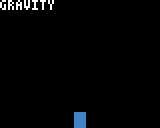
Some settings
Now you can upload your program to the console, and have fun jumping around. It should be noted that if you jump to the edge of the screen then the game is blocked. We will see in the next step how to solve this problem by implementing gravity / free fall.
Have fun changing the gravity, horizontal speed and initial vertical speed found in Constants.h.
It is important that you play with it to find the right settings.
I insist ! Try to change these settings !
You may have noticed that the settings provided are too important for a platformer that must be played within the limits of the screen only.
Thus, in Constants.h, and after a calibration phase, we have chosen the following settings :
// Gravité
const uint8_t GRAVITY = 1;
// Paramétrage du saut
const uint8_t HORIZONTAL_VELOCITY = 2; // ...... horizontal velocity
const uint8_t INIT_VERTICAL_VELOCITY = 6; // ... initial vertical velocity
This is the jump before callibration :
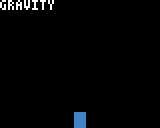
And here is the current jump (after callibration) :
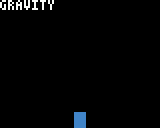
Conclusion
You are at the end of this second step where we have added the moves for the character : move left, move right and jump.
In the next step, i.e. the third, we will address platform management from creation to display, including collision management. And we will also implement free fall.
Feel free to give me a feedback : the improvements you would make (an outside look is always welcome), the things you didn’t understand, the mistakes, etc. To leave a feedback, please add a comment to the following creation :
Read more ››