[ Français ]
Last modification on 8th July 2023 at 12:46
Step 4 - Interactions with the world
Introduction
For this fourth step we will implement interactions with the world. There will be a key to pick up, this one will open a door.
The objects
Creating objects
Let’s start by adding constants in Constants.h :
// Couleur des box
// ...
const Color KEY_COLOR = YELLOW;
const Color DOOR_CLOSED_COLOR = GRAY;
const Color DOOR_OPENED_COLOR = DARKGRAY;
// Pour une clé de 4 pixels de haut sur 8 pixels de large
const uint8_t HEIGHT_KEY = 4;
const uint8_t WIDTH_KEY = 8;
const uint8_t OVER_CENTER_X_KEY = 4;
const uint8_t OVER_CENTER_Y_KEY = 2;
// Pour une porte de 12 pixels de haut sur 10 pixels de large
const uint8_t HEIGHT_DOOR = 12;
const uint8_t WIDTH_DOOR = 10;
const uint8_t OVER_CENTER_X_DOOR = 5;
const uint8_t OVER_CENTER_Y_DOOR = 6;
// Nombre d'objets
const uint8_t NB_OF_OBJECTS = 2;
// Type d'objet
const uint8_t NO_OBJECT = 0;
const uint8_t KEY_OBJECT = 1;
const uint8_t DOOR_OBJECT = 2;
// État clé
const uint8_t KEY_ON_THE_PLATFORM = 0;
const uint8_t KEY_COLLECTED = 1;
// État porte
const uint8_t DOOR_CLOSED = 0;
const uint8_t DOOR_OPENED = 1;
We will define our objects by the following attributes:
- a
xposition ; - a
yposition ; - a type ;
- and a state.
In Object.h, let’s create the structure for our objects :
#ifndef PLATFORMER_OBJECT
#define PLATFORMER_OBJECT
#include <Gamebuino-Meta.h>
#include "Constants.h"
struct Object {
int8_t x;
int8_t y;
uint8_t type; // .... object type : see constants
uint8_t state; // ... object state : see constants
};
#endif
In Object.h, let’s add a function to create objects, the prototype of which is as follows :
Object createObject(
int8_t aX, int8_t aY,
uint8_t aType,
uint8_t aState
);
In Object.cpp, let’s define the function createObject, remember to include Object.h (in Object.cpp) :
Object createObject(int8_t aX, int8_t aY, uint8_t aType, uint8_t aState) {
Object anObject;
anObject.x = aX;
anObject.y = aY;
anObject.type = aType;
anObject.state = aState;
return anObject;
}
In Object.h, let’s add a function to initialize our objects, whose prototype is as follows :
void initObjects(Object * aSet);
In Object.cpp, let’s define the function initObjects :
void initObjects(Object * aSet) {
aSet[0] = createObject(75, 26, KEY_OBJECT, KEY_ON_THE_PLATFORM);
aSet[1] = createObject(72, 54, DOOR_OBJECT, DOOR_CLOSED);
}
In the main program, you must first include Object.h.
Then, apart from the setup and loop functions, let’s declare an array of objects, either :
// Other includes
#include "Object.h"
// Other globals variables
Object setOfObjects[NB_OF_OBJECTS];
void setup() {
// ...
}
void loop() {
// ...
}
Finally, let’s initialize our objects in the LAUNCH_PLAY_STATE state :
void loop() {
// waiting loop
gb.waitForUpdate();
// clear screen
gb.display.clear();
switch(stateOfGame) {
case HOME_STATE:
stateOfGame = paintMenu();
break;
case LAUNCH_PLAY_STATE:
initObjects(setOfObjects); // ....... we reset the objects
initPlatforms(setOfPlatforms); // ... we reset the platforms
initCharacter(hero);
stateOfGame = PLAY_STATE;
break;
case PLAY_STATE:
// ...
break;
default:
gb.display.println("Votre message");
}
}
Displaying objects
Let’s start with the specific functions that draw our objects.
In Display.h, let’s add the prototype of the paintKey function :
void paintKey(
const int8_t aX, const int8_t aY,
const uint8_t aState
);
In Display.cpp, let’s define the function paintKey :
// Performs key display
void paintKey(const int8_t aX, const int8_t aY, const uint8_t aState) {
if(aState == KEY_ON_THE_PLATFORM) {
paintBox(aX - OVER_CENTER_X_KEY, aY - OVER_CENTER_Y_KEY, WIDTH_KEY, HEIGHT_KEY, KEY_COLOR);
}
}
In Display.h, let’s add the prototype of the paintDoor function :
void paintDoor(
const int8_t aX, const int8_t aY,
const uint8_t aState
);
In Display.cpp, let’s define the function paintDoor :
// Performs door display
void paintDoor(const int8_t aX, const int8_t aY, const uint8_t aState) {
paintBox(aX - OVER_CENTER_X_DOOR, aY - OVER_CENTER_Y_DOOR, WIDTH_DOOR, HEIGHT_DOOR, (aState == DOOR_OPENED ? DOOR_OPENED_COLOR : DOOR_CLOSED_COLOR));
}
Consider including Object.h in Display.h.
In Display.h, let’s add the prototype of the paintObject function, which draws an object provided as a parameter :
void paintObject(const Object &anObject);
In Display.cpp, let’s define the function paintObject :
// Performs the orientation to the specific drawing function
void paintObject(const Object &anObject) {
switch(anObject.type) {
case KEY_OBJECT:
paintKey(anObject.x, anObject.y, anObject.state);
break;
case DOOR_OBJECT:
paintDoor(anObject.x, anObject.y, anObject.state);
break;
}
}
In Display.h, let’s add the prototype of the function paintObjects :
void paintObjects(Object * aSetOfObjects);
In Display.cpp, let’s define the function paintOjects :
// Performs object display
void paintObjects(Object * aSetOfObjects) {
for(uint8_t i = 0 ; i < NB_OF_OBJECTS ; i++) {
paintObject(aSetOfObjects[i]);
}
}
Let’s modify, in Display.h, the prototype of the painted function to pass our objects through it :
void paint(
Character &aCharacter,
Platform * aSetOfPlatforms,
Object * aSetOfObjects
);
Let’s change, in Display.cpp, the function painted :
// Performs all display
void paint(Character &aCharacter, Platform * aSetOfPlatforms, Object * aSetOfObjects) {
paintPlatforms(aSetOfPlatforms);
paintObjects(aSetOfObjects); // call the function to draw objects
paintHero(aCharacter);
}
In the main program, in the PLAY_STATE report, modify the call of the paint function :
void loop() {
// waiting loop
gb.waitForUpdate();
// clear screen
gb.display.clear();
switch(stateOfGame) {
case HOME_STATE:
stateOfGame = paintMenu();
break;
case LAUNCH_PLAY_STATE:
// ...
break;
case PLAY_STATE:
// ...
paint(hero, setOfPlatforms, setOfObjects);
break;
default:
gb.display.println("Votre message");
}
)
You can upload your program to your console, and start a game. There are two new rectangles : yellow represents a key and grey a closed door. If you go pick up the key, nothing happens, it’s normal ! We will code the interactions with objects in the following step.
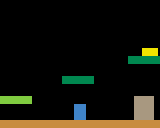
Interactions with objects
Modify the character, in Character.h, let’s add an attribute to indicate if the character has picked up the key :
struct Character {
/* ... */
bool haveKey; // ........ true if the character has the key, false if not
};
In Character.cpp, in the initCharacter function, we indicate that the character does not have the key :
void initCharacter(Character &aCharacter) {
/* ... */
// by default, the player does not have the key
aCharacter.haveKey = false;
}
Let’s create a file named Interactions.h, it will allow to manage interactions with objects, let’s add the function isContactWithObject :
#ifndef PLATFORMER_INTERACTIONS
#define PLATFORMER_INTERACTIONS
#include <Gamebuino-Meta.h>
#include "Constants.h"
#include "Character.h"
#include "Object.h"
const uint8_t isContactWithObject(
const Character &aCharacter,
const Object &anObject
);
#endif
In Interactions.cpp, let’s add the definition of the function isContactWithObject, consider including Interactions.h (in Interactions.cpp) :
// Indicates if there is a collision with the object in parameter
const uint8_t isContactWithObject(const Character &aCharacter, const Object &anObject) {
int8_t xObject = anObject.x;
int8_t yObject = anObject.y;
uint8_t widthObj = WIDTH_KEY;
uint8_t heightObj = HEIGHT_KEY;
switch(anObject.type) {
case KEY_OBJECT:
xObject -= OVER_CENTER_X_KEY;
yObject -= OVER_CENTER_Y_KEY;
break;
case DOOR_OBJECT:
xObject -= OVER_CENTER_X_DOOR;
yObject -= OVER_CENTER_Y_DOOR;
widthObj = WIDTH_DOOR;
heightObj = HEIGHT_DOOR;
break;
}
if(gb.collideRectRect(aCharacter.x - OVER_CENTER_X_HERO, aCharacter.y - OVER_CENTER_Y_HERO, WIDTH_HERO, HEIGHT_HERO, xObject, yObject, widthObj, heightObj)) {
switch(anObject.type) {
case KEY_OBJECT:
return (anObject.state == KEY_ON_THE_PLATFORM) ? KEY_OBJECT : NO_OBJECT;
break;
case DOOR_OBJECT:
return DOOR_OBJECT;
break;
}
}
return NO_OBJECT;
}
In Interactions.h, let’s add the prototype of the interactionsWithWorld function :
void interactionsWithWorld(
Character &aCharacter,
Object * aSetOfObjects
);
In Interactions.cpp, let’s define the function interactionsWithWorld :
// Performs interactions with objects in the event of a collision
void interactionsWithWorld(Character &aCharacter, Object * aSetOfObjects) {
for(uint8_t i = 0 ; i < NB_OF_OBJECTS ; i++) {
const uint8_t aTypeOfObject = isContactWithObject(aCharacter, aSetOfObjects[i]);
switch(aTypeOfObject) {
case KEY_OBJECT:
aSetOfObjects[i].state = KEY_COLLECTED;
aCharacter.haveKey = true;
break;
case DOOR_OBJECT:
if(aCharacter.haveKey) {
aSetOfObjects[i].state = DOOR_OPENED;
aCharacter.haveKey = false;
}
break;
}
}
}
Let’s start by including Interactions.h in the main program.
Finally, in the PLAY_STATE state, before displaying the game, let’s add the call of the interactionsWithWorld function :
void loop() {
// waiting loop
gb.waitForUpdate();
// clear screen
gb.display.clear();
switch(stateOfGame) {
case HOME_STATE:
stateOfGame = paintMenu();
break;
case LAUNCH_PLAY_STATE:
// ...
break;
case PLAY_STATE:
// ...
interactionsWithWorld(hero, setOfObjects);
paint(hero, setOfPlatforms, setOfObjects);
break;
default:
gb.display.println("Votre message");
}
)
Upload your program to your console, and now find that you can pick up the key and open the door.
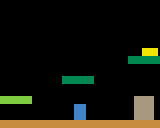
Conclusion
You have reached the end of this fourth step : we have created, displayed and interacted with objects.
In the next step, i.e. the fifth step, we will approach the management of the game and add a timer.
Feel free to give me a feedback : the improvements you would make (an outside look is always welcome), the things you didn’t understand, the mistakes, etc. To leave a feedback, please add a comment to the following creation :
Read more ››